Member-only story
Creative Web Automation: Generate User Guide with Automation Script
How to use an automated script to take screenshots and create an HTML user guide
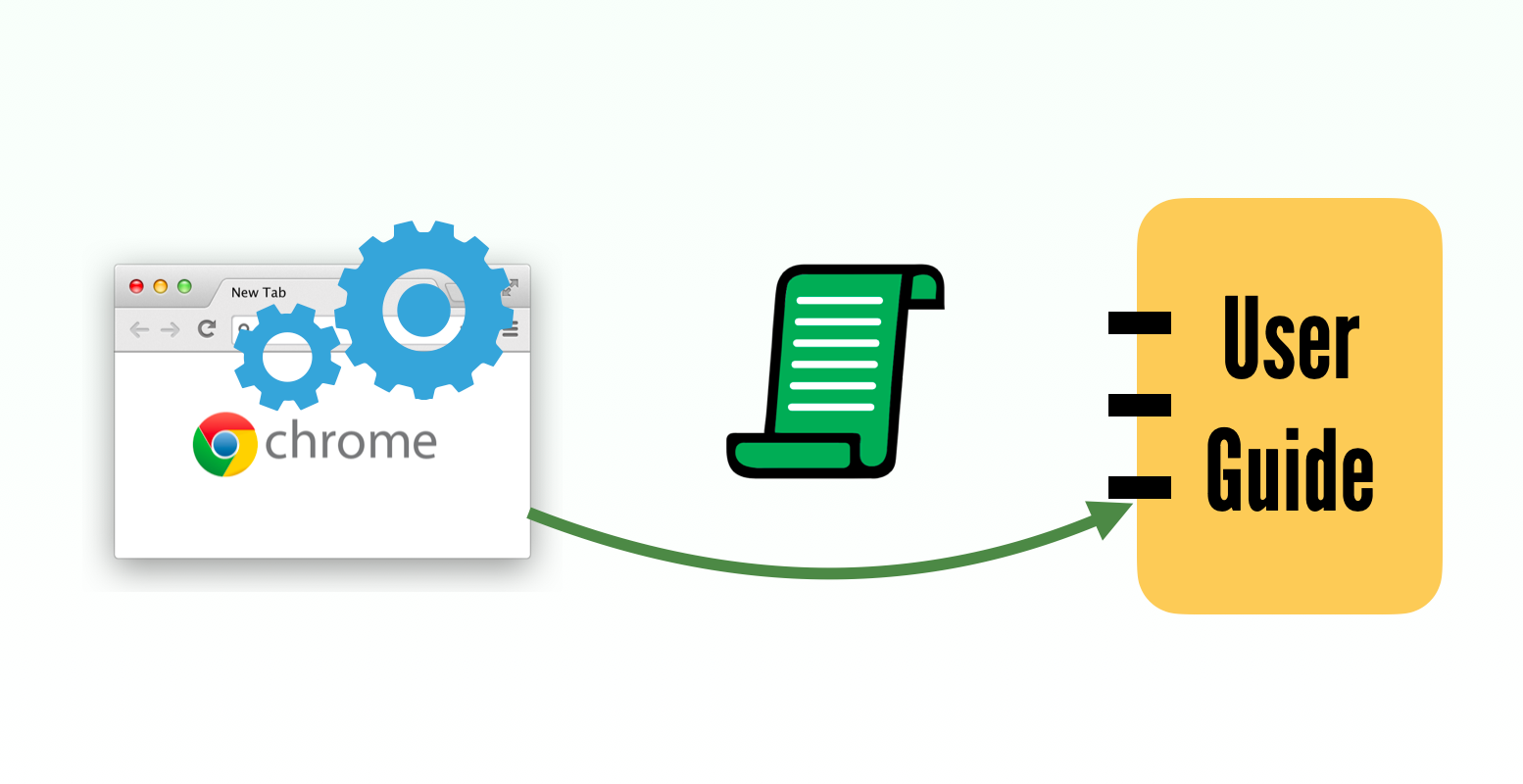
A repost of my daughter’s article with permission. I added a few notes. This is also included in my “How to in Selenium WebDriver” series.
This article shows how I use automation scripts to generate a user guide for a website. For this exercise, I will use the sign-up process on WhenWise as an example.

Table of Contents:
· Why use an Automation Script?
· A typical Online User Guide
· Automation Design
· Implementation
∘ Combine all into one Markdown document
∘ Convert Markdown to HTML
· What does it look like?
· Add Styling
· Full Script
· Considerations
· Review by ZhiminWhy use an Automation Script?
Typically, a user guide is generally written by a technical writer after the software is complete. However, the documentation often is outdated quickly as the app evolves.
Using automated scripts to generate user guides makes document-update much easier and quicker.
A typical Online User Guide
- Navigate to the start page
- Some text to explain, followed by step by step guide.
- for each step, we might add a screenshot of the control on the page to make it clear.
Automation Design
For each business feature,
- Open the start page (using automation script)
- Write step description
- Take a screenshot of the controls on the page (optional)
- Combine all the above together into Markdown format
- Convert to HTML
Why Markdown?
Markdown is a popular markup language that is very readable. It is easier to use and concise, very easy to convert to HTML.
